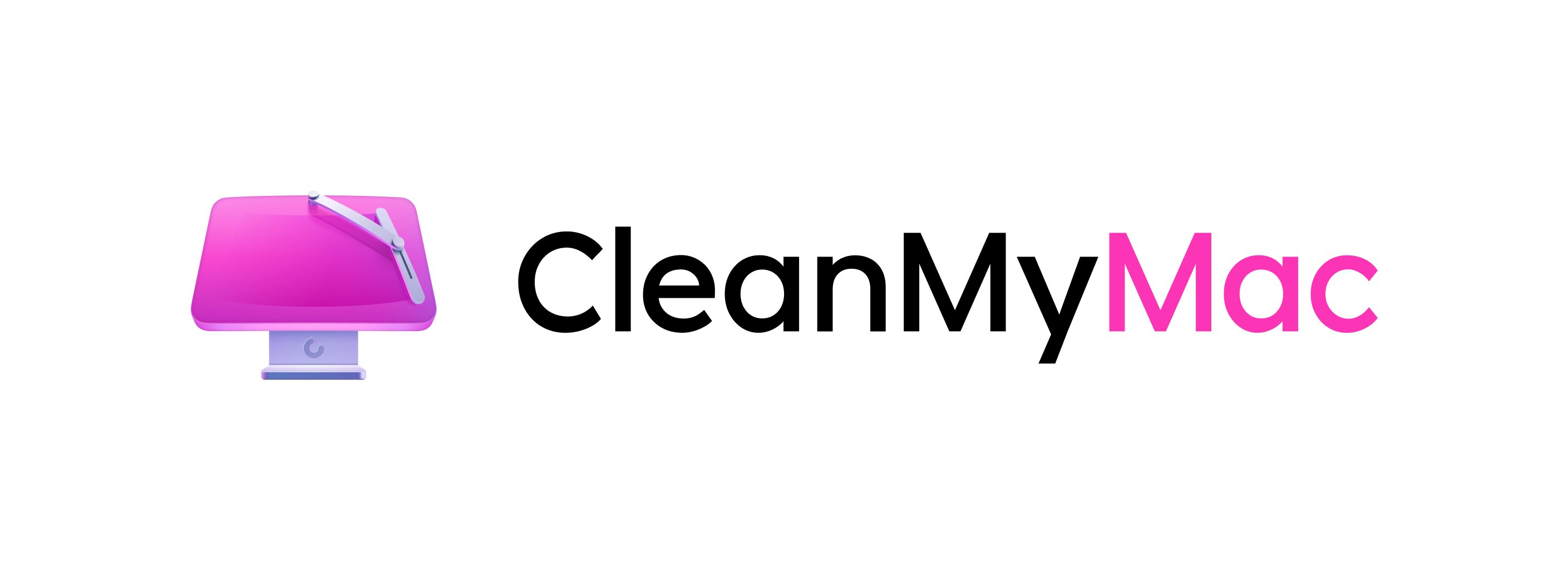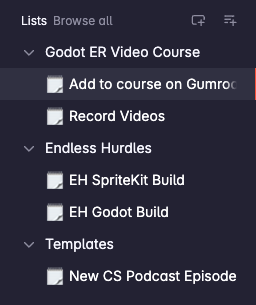
· 5 min read
Superlist - The new task app everywhere
There is a new TODO app, and it has a lot of great features from many different apps.
If you have followed or read any of my work over the years, you know I’m big on writing things down so I don’t forget or forget. Enter SuperList to my tool list.
That naturally means I have spent much time with many different systems and apps for task lists. I’m not going to list them all here, but so far the only ones that have genuinely worked for me over time are analog pen and paper due to always being available, any where any time.
There is a new app on the block, Superlist.
This one caught my attention because of a few key factors that have always prevented digital systems from working for me in the past.
- I can add notes of any length anywhere I want in my list of tasks.
- An interface that I do not have to fight or enter a whole bunch of data to get in my inbox.
- It works on all the platforms I use on any given day without sacrificing functionality or learning different ways of working on a platform.
- It can be as bright as me or as dumb as me.
Before I dive into more detail, here is the Getting Started video by Brandon on YouTube.
Let’s get into the details.
The first thing that struck me was how easy it is to put any content I need right into the list of tasks. These include
- Tasks
- Text Paragraphs
- Headings
- Dividers
- Bullet and numbered lists
- images
- attachments
Arguably everything I’m ever likely to want to associate with a task except for URL’s which could benefit from their particular type rather than inline text.
As you would expect, you can drag to reorder, click to edit each item, and change their types if needed.
But! Here’s the cool thing: each task item can also have sub-items. This means you can easily group items without needing a list for each. The system essentially does this for you.
Not only that, but you can nest as many as you want. I recommend you not go crazy with this, but I love that I can group when and where I want on my terms and not some implied rules by the system. Look for the arrow to the right of a task and click to start a new subgroup.
Talking about grouping
On the left side of the app, you will see a representation of your lists; if there is a nested list, you’ll see the typical arrow to open up the tree.
Organising lists into sensible sections to make everything available at a glance is quickly done by creating new sections, right click on the list and add a new section.
Interestingly this is also where my first issue comes into play, you cannot change the width of the list panel. So long names will be covered up, which is not helpful or is expected behavior in this age of computing interfaces.
Hopefully they will fix that soon, it’s there on all platforms and I suspect they used a cross-platform technology that either does not support or was not included in the release.
Managing the details of tasks
No task list app would be complete with some good reminder & management abilities.
Each task can have an assigned date, tags, and person, which is great for teams and makes this a more usable app than any of those solo systems.
You can also change the look of a list according to the Getting Started video, but I have yet to find it and make it work for me. This is not extensive, but having the ability to assign an icon to a list is helpful for those who need to scan and run their day.
One nice visual tweak is worth mentioning, as it makes things feel friendly and inviting. The app shows a nice freehand squiggle anywhere you have an empty item. It is just a fun visual.
What platforms are supported?
Natually, a must have these days is access anywhere to your daily drivers, which this app would certainly qualify for. As of this post the following platforms are support.
- Mac
- Web
- iPhone / iPad
- Android
Windows users can use the Web version without fear of missing out. This would be my recommended method regardless of platform since Web browsers are everywhere.
Pricing
As with all SaaS (Software as a service) products, there are different levels.
However, fear not. The free level is probably good for many people and, indeed, a required level for folks to try the software.
Beyond the free level, there are two paid tiers at this time.
$8 a month Pro
$10 a month Pro team
Conclusion
After my disappointing trial of OmniFocus four (I have used OmniFocus since version one). My long-time love of Things 2/3. Combined with my annoyance with Notion’s ability to be excellent yet frustrating to work quickly.
I have to say Superlist addresses my needs in many areas, like the inline-rich content.
However, until silly things like the ability to resize the sidebar are addressed, it won’t be my daily driver just yet.
I’d also like to see integration as part of the plan, a lot of folks who work with projects like to have triggers and systems in place to either create new items or have them automatically run through some workflow to our other project management apps.
It is early days for Superlist, and I will continue to use it as it grows, hoping it can become my go-to place.